Click the Current tab to display the Current window.
Note: If necessary, click the expand button beside the Firearm Transactions heading to display the customer’s current firearm transactions.
Click a firearm to display details.
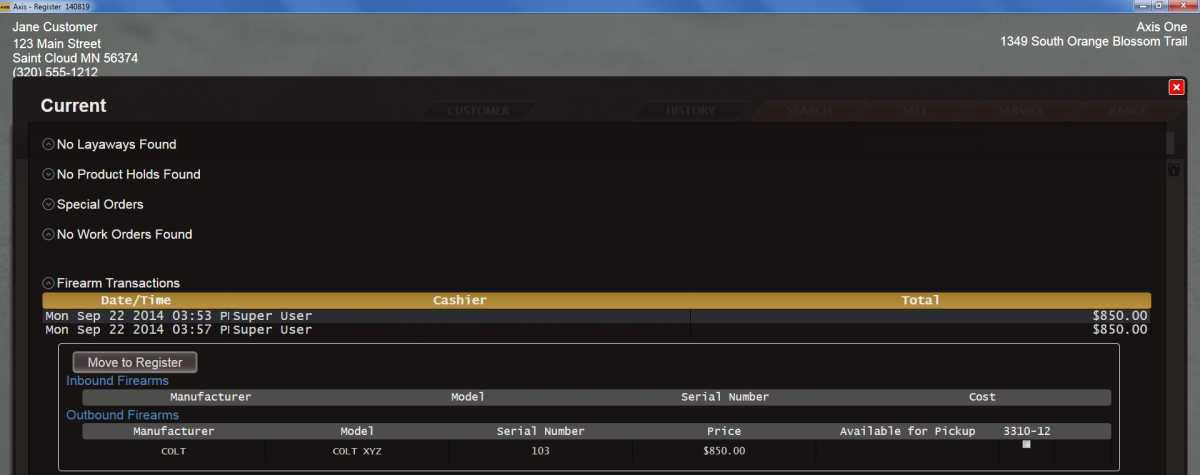
Locate the Move to Register button.
Note: If the Move to Register button is not present, the firearm has already been processed through the register and does not need to be moved to the Cash Register screen.
Click the Move to Register button to add the firearm transaction to the Cash Register screen and close the Current window.
Note: If the Waiting Period Required window appears, click the Continue button to close the window. In some cases, a manager may exclude the firearm from the waiting period. Refer to Exclude a Firearm Transaction from a Waiting Period for more information.

Complete one of the following:
-
If no additional waiting period is required, transfer the firearm to the customer.
-
If a waiting period is required, the firearm transaction will be listed on the customer’s Current window and the firearm must be retained until the period expires. After the period expires, the firearm may be transferred to the customer. Refer to Transfer a Firearm to a Customer from the Current Window for more information.
