![]() Navigate to the Firearm Transactions Report screen.
Navigate to the Firearm Transactions Report screen.
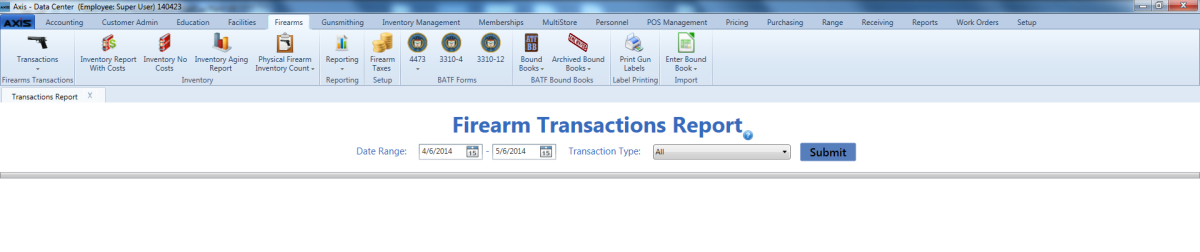
- Enter starting and ending dates in the Date Range fields to define the time frame.
- Select a transaction type from the Transaction Type drop-down to restrict the types of transactions to include in the report.
- Click the Submit button to display selected transactions.
Complete the following procedures as needed to modify the list displayed on the screen:
- Use the scroll bar(s).
- Sort and Filter Onscreen Data.
Complete the following procedure to view a transaction's component record:
- Click the transaction’s Expand (+) button to display its component record.
- If needed, Sort and Filter Onscreen Data.
- Click the transaction’s Contract (–) button to close its component record.
Complete the following procedure to view a transaction's details:
-
Click the transaction’s View button to display its Transaction Details window.
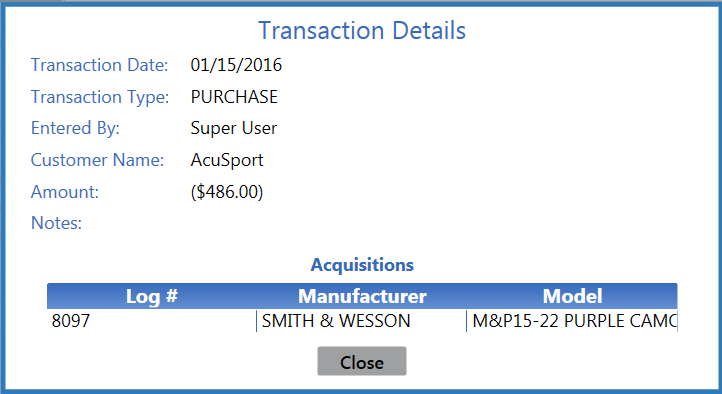
-
Click an item to view its specific details.
- Click the Close button to close the Transaction Details window.

