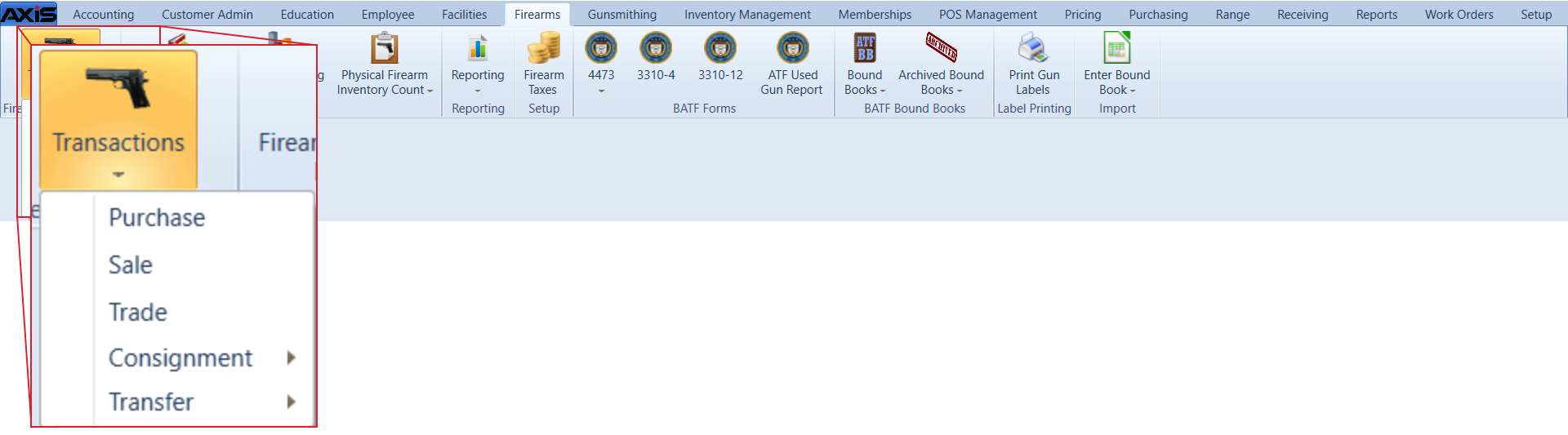![]() Navigate to the Firearm Trade screen.
Navigate to the Firearm Trade screen.
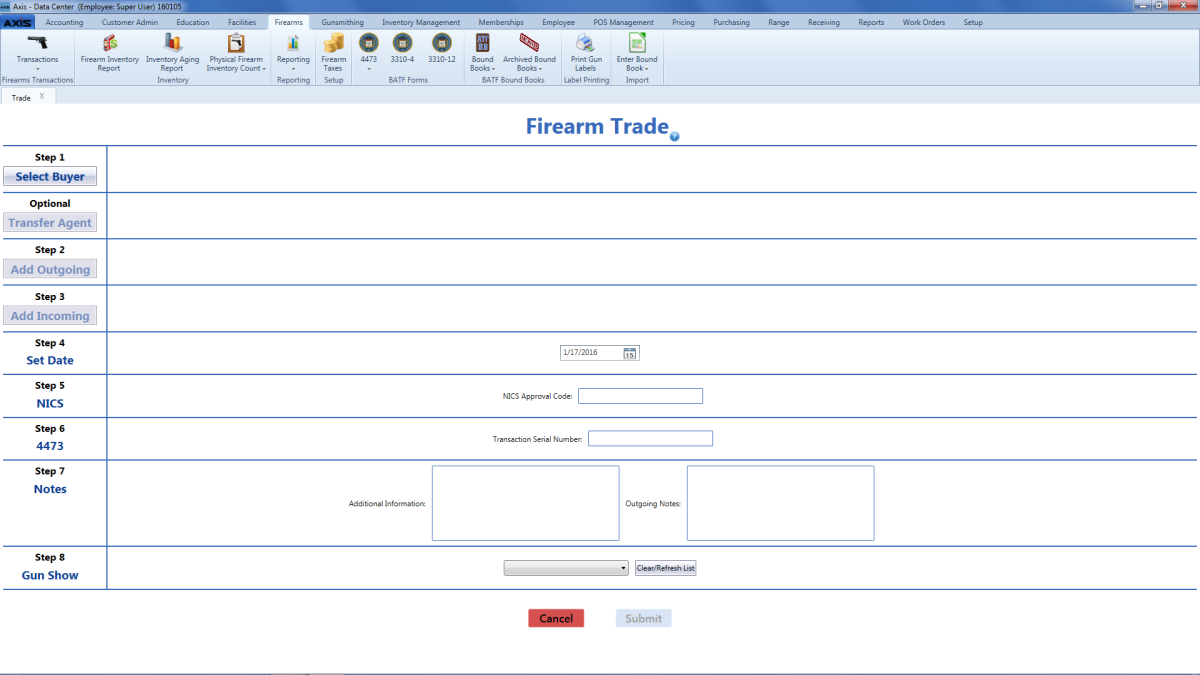
- Click the Select Buyer button to display the Customer Look-up window.
Note: Be sure all customer information is correct. Incorrect customer information may create errors in the Bound Book.
- Click the Transfer Agent button to display the Transfer Agent Look-up window.
- Select a Transfer Agent.
Complete the following procedures as appropriate to add outgoing firearm information:
|
|
|
Complete the following procedures as appropriate to add incoming firearm information:
|
|
|
Enter the transaction date (mm/dd/yyyy) or Select a Date with the calendar button in the Set Date field.
Note: This is the date of the transaction, not the date of the disposition.
- Enter the NICS approval code in the NICS Approval Code field.
- Enter the transaction serial number in the Transaction Serial Number field.
- If needed, enter incoming firearm notes in the Additional Information field.
- If needed, enter outgoing firearm notes in the Outgoing Notes field.
If the transaction occurred at a gun show, select the gun show from the Gun Show drop-down field.
Note: If the gun show is not available in the drop-down, create it before completing this firearm transaction. Refer to Manage Gun Show Information for more information.