Navigate to the Save As window.
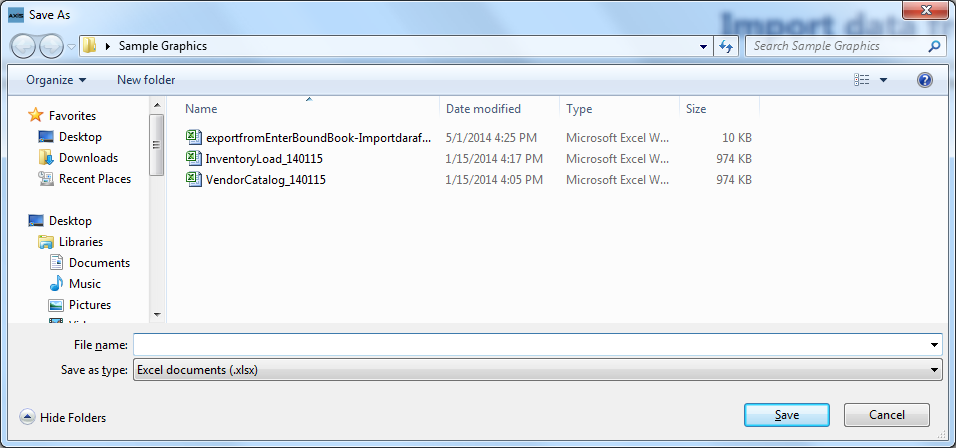
Navigate to the Save As window.
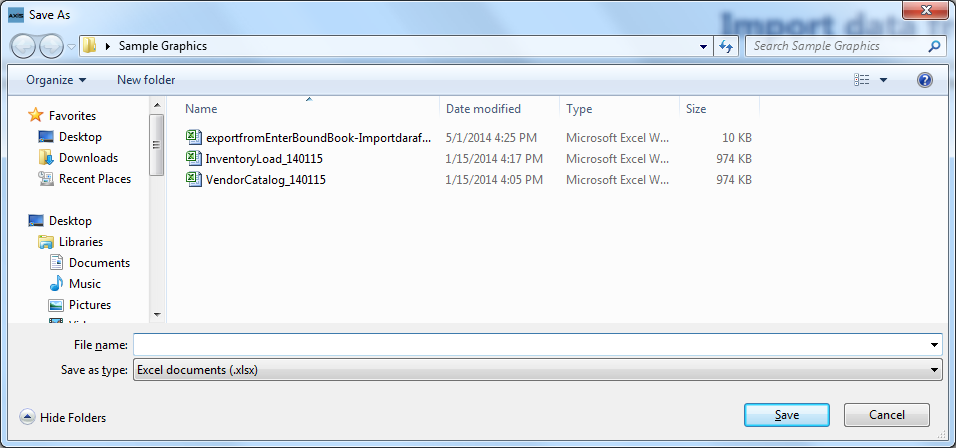
|
|
|
|
© 2016 AcuSport Corporation |